How to use manual partitioning during installation
Partitioning a hard disk it’s quite simple and effortless, and a partition just a division of that disk accomplishing it makes users more easy to organize information and arrange on order, share everything on disk likely goes of smoothly wherever you’ll share document or some important files on network shared. Later on you’ll be able to install several OS only one hard-disk while using out various partitions. Regardless you’ll have to format and erase entire hard-disk or if you’re finding hard just manually partition it.
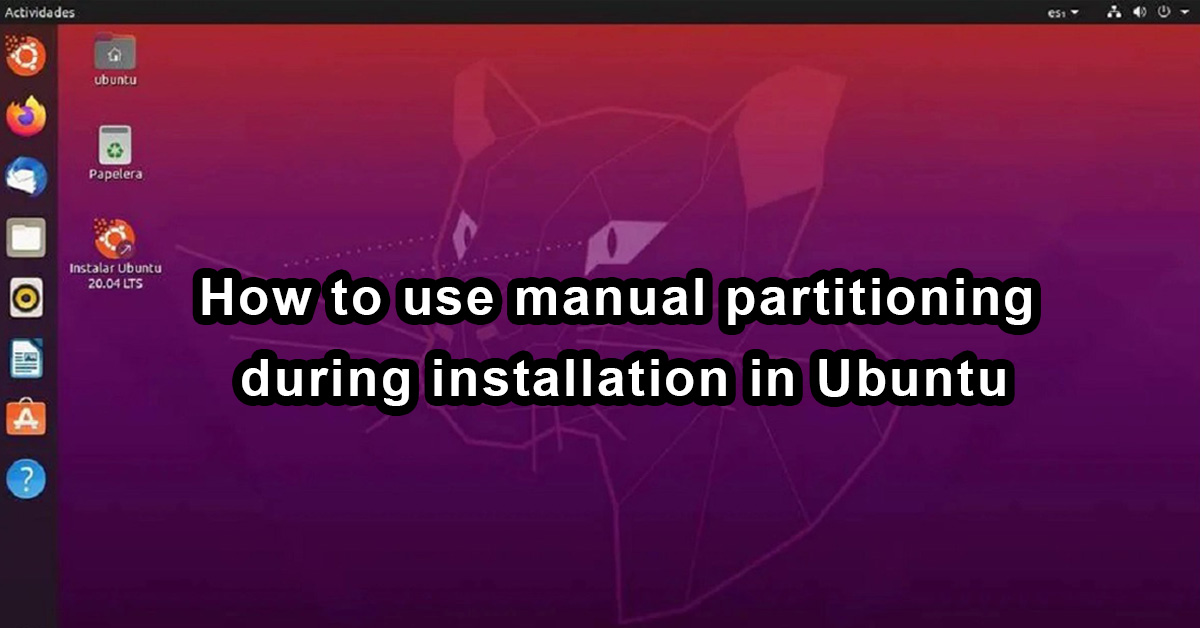
Manually Partition blank disk and install Ubuntu OS
While installation Ubuntu you’ll get a lot options although there’s only one accurate procedure to format and erase hard disk and install Ubuntu, after selecting this procedure your whole disk will formatted and next ultimately you can install the OS on your system, so here is the quick way to manually partition a complete blank disc.
- Just boot installation media and go forward to type window and choose .
- Next click and move to you’ll be able to see /dev/sda that’s a blank hard disk that we’re partitioning
- Just click as on new partition table and if they ask for confirmation tap on “ continue” If there’s no partition table seen on your hard disk .
(Create partitions for installation of the Linux OS )
- For the Root and basic Partition: Often the file system which includes your system flies , boot files , kernel and command-line and even system-wide configuration logs and files Root Partition, click on free space and select on Plus (+) sign , later on for replacement a window will appear on you’re screen and enter and select the mount point to / , therefore click on OK the Partition will be created .
- To create Swap: In simple words it doesn’t need much , however when the Ram is completely full , your system needs some more source due to Ram is already full with closed pages that are moved to Swap file
- Select on free space and tap on plus (+) sign and click on Ok button to create Swap , now you’ve got partition even Swap so you can install now , for installation just click on install .
What’s Home Partition and how can we create it ?
This partition will be mounted at your home , It’s an user filesystem that includes personal files , music , images to clips .
- Create home Partition
- create home Partition following Just tap on free-space next tap on plus (+ ) Again on you’re screen a window appears
- ultimately you can utilize the remaining space for the partition and just set the type of new Partition on logical which you can see on your screen
- You’ve select and use Ext4 journaling filing system and attach to the /home
- Lastly to create home Partition you would have click on right side OK , it’ll create Partition automatically.
- ( Optional ) For / Boot minimum 100 to 500MB , /Var and /tmp both should be 5 GB , thus this a alternative way to create separate Partition according to needs .
- Therefore you’re Partition is ready to proceed for Ubuntu installation.
If you had a hard disk pre-installed Windows OS Manually partition it
- Quite simple, just clear all the data from the hard disc and like complete Format later on that free-space hard disc can be used for installation of Linus OS . So if you’re currently holding Windows OS still on your desktop , kindly follow-up the steps which I’ve mentioned below.
- On your desktop , refresh in and tap on start next tap on type of computer management then applications appears on your screen with name , click on the storage you’ll find next to windows and disc management.
- You’ll need to recognise and click on the right side Partition
- That you’ll simply going to shrink and distribute space for partition of Linux , following next tap on shrink and enter a amount of space you’ll be needed and click on Shrink . This is you’ll end-up creating free space on you’re hard disc .
Rahul Saini is a Software Engineer from the Gurgaon area. He has Professional Experience in PHP and Python Programming Language. Along with the Web Development, He do Technical Blogging and tricks sharing on various websites and forums.
- Loading...